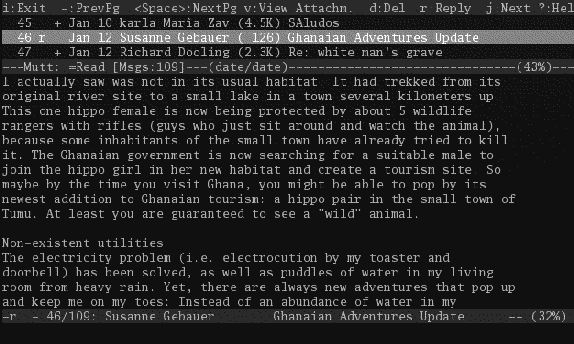 |
While reading a message, press `h' to toggle the Header view, in which all the message's headers are shown, and `h' again to toggle it back to the view without headers. This is useful when you would like to know something about along which route your message traveled, or which program your correspondent used to compose a message, or (these days) what caused a message to be flagged as spam.
You can also press `T' to hide all quoted text from the view. This only works with messages whose quoted portions are preceded by > signs, but in those cases it's quite useful. It's a toggle, so press `t' again to include the quoted text again.
While in the pager view, mutt might report that the message arrived with attachments. You can press `v' to see a folder tree of the attachments, their text labels, and sizes. See section 2.4 for dealing with attachments.