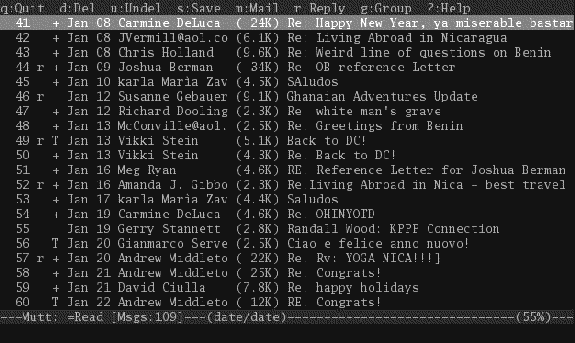 |
The first column shows you the message number, and you can navigate to messages just by typing the number. The second, third, and fourth columns show you the status flags associated with each message, such as `N' for new mail, `T' for messages in which you are on the `To' line, `C' where you're copied, and so on. See figure 2 below for a complete list.
Use the arrow keys or `j' and `k' to navigate up and down through the messages, or type the number of the message and press enter to jump straight to it. When the cursor bar is highlighting a message, press return to read it (that is, go to the `pager' view). When you've finished reading it, press `q' to return to the index view. As the menu bar at the top of the screen indicates, you can press `f' to forward a message, `r' to reply, and `m' to compose a new message.